*Updated as of November 2022*
So, you’re looking to buy a computer for work but don’t know what to get. Laptop or desktop? Intel or AMD? Branded, pre-built, or custom? HDD or SSD? How much RAM? What about the display?
I know that there are lots to consider when buying a computer. It can be overwhelming and frustrating. Not everybody has the time or the patience to do the research.
That’s why we wrote this handy guide to help you.
We will not be recommending specific brands. This is NOT a sponsored post. What we’re trying to do is share some know-how to help YOU make an informed decision. So you can
- get the right computer,
- at the right job,
- for the right price,
and not just buy whatever the sales guy recommends.
Just because something is newer, more powerful, or more expensive doesn’t mean it would be best for you. When buying a computer, always consider your budget and your needs first. Once you have that figured out, it’ll be easier to shortlist what components you need.
Table of Contents
Laptop or Desktop?
The difference between Branded, Pre-built, and Custom PCs
For those who want Macs
Getting The Most Bang For Your Buck on Parts
The CPU
Storage: HDD or SSD?
How much RAM do you need?
Choosing the right monitor
Graphics card: do you need it?
The Motherboard
Power Supply
Buying Second Hand: Is it worth it?
When Is The Best Time To Buy?
Laptop or Desktop?
You would think that this is an easy choice: buy a laptop. Laptops give you portability. The battery will help prevent any work from being lost during a power outage. The problem is that laptops are more expensive and often less powerful than desktops.
If:
– your work requires more power (4K video editing, vector graphics, 3D rendering),
– you don’t have the budget for a powerful gaming laptop, and
– you don’t need or want to travel with your work,
a desktop PC may be a more viable option for you.
But if you have your heart set on getting a laptop, you’ll need to shell out for a gaming or creator laptop.
Gaming laptops are significantly more expensive than other laptops. A basic setup could set you back at least Php 50,000, but it should give you the portability and power you need. However, gaming laptops are usually heavier than most consumer laptops as they have more hardware and a bigger screen.
Recently, there’s a new category of laptops called “creator” laptops. These laptops are not designed for gaming. You still can game on them, but they’re designed mainly for content creators (photo and video editors, graphic designers, etc). These laptops are built to be more efficient without the bulk and aesthetics of gaming laptops. Most tend to have better screens and power management than gaming laptops.
If you have decided on a laptop, you’ll find that displays will either have full HD (1080p), 2.5K (1440p), or 4K (2160p), but some models will still have less than 1080p resolution.
Don’t go lower than full HD, as the higher resolution screens give you more space to work on.
Previously, I mentioned that I like laptop sizes with a full keyboard since a number keypad is ideal for data entry and bookkeeping. Now, I recommend just getting a separate USB or wireless number keypad as it allows you to use a more compact laptop and have a number keypad available when you need it.
I also recommend that if you’re NOT going for a gaming laptop, go with laptops that can be charged via USB-C PD (Power Delivery). The advantage is that their chargers are really small (especially those using Gallium Nitride, GaN). This means you can use the same charger with your USB-C Phone that has quick-charging. You can also get power banks that can support up to 65 watts PD charging, to allow you to recharge your laptop on the go.
The difference between Branded, Pre-built, and Custom PCs
When buying computers, some may beeline to branded PCs or choose from computers that have been pre-configured/pre-built by the store. It’s easier and less complicated than building your own.
But before you buy anything, the first thing you need to know is what to avoid.
AIOs (All-In-One) PCs are compact and have the advantage of fewer cables to manage, but repairing them can be too troublesome. This could mean days of no work, negatively affecting your productivity. You’re better off getting a laptop if you’re willing to take on that same risk.
Branded PCs
The advantage of buying a branded PC is you have the assurance that all the parts are compatible. Warranty servicing that comes with it allows you to bring the unit back to the store you bought it from or to an authorized service center for repair or replacement without hassle.
Yes, branded PCs are slightly more expensive than pre-built and custom PCs with similar specifications. But if you don’t have the time or know-how to fix it yourself, branded PCs will give you better value and peace of mind.
Some branded PCs, like Dell, use their custom-designed motherboards, cases, power supplies, and cooling solutions, so repair and parts replacement can only be done by the manufacturer.
Pre-built PCs
Prebuilt or pre-configured systems are cheaper than branded PCs. Each component has individual warranties. And if you buy from reputable builders, hardware compatibility isn’t much of an issue.
But if you want to choose specific parts, that’s where buying pre-built can get tricky.
For example, the package includes a video card with an Nvidia GTX1050 GPU and you want a RTX3070. The store may not give you the system’s price + price difference on just the video card and instead treat it as a custom build rig. Instead of getting the package price plus the price difference for the video card, they get the price of the individual parts plus labor for customizing the build and give you a much higher total price.
Also, pre-built systems’ warranties can only be claimed through the store you bought them from. So if you got that desktop far from where you lived, or that store closed down, you’re in trouble. (NOTE: Some parts can be individually covered by manufacturer warranty, especially when the parts are itemized in the receipt. Certain parts even have longer warranties than what the store offers. Register those parts with their respective manufacturer’s website so you can get manufacturer coverage.)
Custom PCs
If you know how (or you have a friend who knows how), you can also build your own PC. Custom PC builders buy the parts and assemble the desktop themselves.
If you (and your friend) know what you’re doing, the process can be fun. It’s cheaper too since it would allow you to shop around and find which stores can give you the best price.
But if you don’t know what you’re doing, there are so many things that can go wrong, especially with checking compatibility between the CPU, the RAM (memory), the power supply, and the motherboard.
Custom PCs, just like pre-built PCs, have individually warrantied parts. Most parts of custom PCs can only be warrantied by the store you bought them from. But some parts (at least the display and hard drive) can be warrantied through the service center or manufacturer.
By experience, Seagate hard drives can be warrantied via their website, where you will be asked to send your hard drive to their RMA warehouse for checking and replacement. If you know how to build your PC or know someone who can help you do a custom build, this will allow you to have a somewhat future-proofed PC for the next few years.
Pro-tip: Some parts, such as the video card, hard drive/SSD, and display, are often compatible with most system builds
Here is a guide on the pros and cons of these systems.
For those who want Macs
A Mac is more expensive than a PC for virtual assistant work. But using a Mac can give you distinct advantages that most PC-using VAs don’t have.
One, you’d have less competition and better rates. Some employers insist that their virtual assistants should be Mac users and are willing to pay a premium. Business owners who use Macs often prefer VAs who are also Mac users so they can easily share apps, files, and storage.
Another advantage to using a Mac is the features. When you’re doing graphic design or audio and video editing, a Mac is often the weapon of choice because of how easy and intuitive its interface is.
If you’re creating games and apps for iOS, well, it doesn’t make sense to use a PC for that.
And if you’re the type who likes to travel and work anywhere, the battery life and weight of a MacBook can’t be beaten.
So if you’re sold on the Mac, the question that remains is, what kind of Mac should I buy? Would a Macbook be enough, or would I need an iMac?
It will boil down to your budget. Macbook Air M1 and Mac Mini M1, currently the cheapest in their line, can decently perform video editing and graphic design. Last year, I got the Macbook Air M1, and even at home, I do most of my computing on it.
Getting The Most Bang For Your Buck on Parts
A limited budget will give you limited options. But that PC still needs to perform well if you need it for work and personal use. This is often defined by how fast your PC works.
The performance of your computer does not rely solely on the CPU. It’s the interaction of the 3 main components (CPU, RAM, and Storage).
Other parts like the video card and power supply also play important roles.
But you don’t need all the best components to get the best-performing computer for your work. Knowing how these parts work together and how they impact your work will guide you on which parts you should spend most of your money on and which ones you can afford to spend less on.
The CPU
There are so many different CPUs in the market because they’re designed for different tasks and have different price points.
Most people will say, “Go for Intel, AMD is slow.” but that’s not actually true. This is one of those cases where having an established brand doesn’t necessarily make a PC better.
When you Google “ Intel vs. AMD” you’d find independent reviews that don’t give top scores to a single brand. The reason for this is that either brand can do the job; it all depends on the specs.
What specs should you be looking at? You need to watch out for the following:
- The series (i3,i5,i7,i9 or Ryzen 3,5,7,9)
- The generation (10th gen, 11th gen, etc)
- The suffixes
- Cores and threads
The Series
The 3 series: Intel Core i3 vs AMD Ryzen 3
The 3’s are general purpose CPUs which should let you do basic VA work without any issues.
The 5 series: Intel Core i5vs AMD Ryzen 5
The 5’s are the mid-high level gaming CPUs that provide more power and can do more intensive work. And, of course, gaming.
With general tasks, you won’t see any difference in performance unless you run benchmarks or count nanoseconds.
The 7 series: Core i7 or Ryzen 7 (or perhaps i9)?
By now, you should see a pattern. Just like the 3s and the 5s, the comparison between the two brands is minimal.
For most tasks, even those that require a lot of computing power, the 5s are actually enough. Even budget-conscious gamers go for the 5s.
The 7s (and 9s) are definitely faster than their 5 counterparts. It’s also significantly more expensive, not to mention the power needed to run them. So if you plan to build, you may end up blowing most of your computer budget on a single part.
If your work requires photo, video, graphics, animation, or 3d editing, the 7s will give you performance without compromise. Make sure you allot enough money for other parts that can support all that extra processing power, like a beefier power supply, additional RAM (16GB minimum), video card, and display.
If you are shopping for a laptop or prebuilt for VA work, you can use the guide below to help you decide on what computer you should get based on the CPU model.
Ideal Tasks for Intel Core i3/AMD Ryzen 3
- Office & Admin VA
- Project Management
- English Tutorial
- Finance Management
- WordPress (content/blogging)
- Customer Service
- Marketing and Sales
- Professional Services
- Social Media
Ideal Tasks for Intel Core i5 or i7/ AMD Ryzen 5 or 7
- Advertising (with graphics/video)
- Software Development
- Web Development
- WordPress (with graphics/video)
- Webmaster
- PHP Programming
- Marketing and Sales (with graphics/video)
- Graphics and Multimedia
- Social Media (with graphics/video)
Take note that many employers will have required computer specifications for their VAs.
The tasks on Ideal Tasks for Intel Core i3/AMD Ryzen 3 can still be done with some Pentium and Athlon CPUs. If your workload isn’t technically demanding and you have a super tight budget, you can get away with using late-model Pentiums and Athlons as long as you have enough RAM to back it up.
However, we don’t recommend them for serious VA work as even newer generation Celeron, Athlon, and Pentium computers struggle to keep up with Core/Ryzen series-powered PCs several generations older. Also, the latest update from Intel is that they are retiring the Celeron and Pentium brands as their performance tiers are very unpopular due to their underperformance in today’s computing needs.
If your tasks require a series 5 or 7 CPU, but you don’t have the budget, some of the tasks listed can still be done using 3-series CPUs. However, you may see some performance lags when doing video editing or working on really high-resolution photos and graphics.
The Generation
Almost every year, CPU manufacturers will release a new set of CPUs, based on improvements in their design, manufacturing methods, and computational speed. These releases are termed “generations.”
As of this writing, Intel’s latest Core-branded CPUs’ generation is on its 13th, while AMD’s Ryzen family is on its 7th.
If you’re on a budget but still want performance that will last you a few years, get one that has a CPU that is, at most, 2 generations behind.
A salesperson might try to upsell you on the computer’s clock speed or GHz, which CPUs use. Their pitch would be to sell you a laptop with a higher GHz because it’s ‘faster,’ but that’s not always the case.
Most CPUs run between 2.4 to just under 5 GHz (Not boosted/turbo). But the 3 to 4 GHz computer from several years ago may be slower than the 2.4 GHz computer of today.
Why? Because of generational improvements on CPUs.
As their parts become smaller and smaller, CPU computing power increases even if the number of GHz doesn’t change.
Instead of looking at clock speeds, check when the CPUs were released. Compare them to those within the same generation. Even with “slower” clock speeds, later CPUs are generally better than older ones, especially when released three or more generations apart.
The Suffixes
In addition to the series and generation number, you may have noticed that CPUs also come with letter suffixes. What do these suffixes mean?
For INTEL CPUs
F (9100F,9400F) – These are basically the same CPUs as those without F suffix (9100, 9400) but cheaper because it has no integrated graphics. This means, even if your motherboard has a VGA, DMI, or DisplayPort output, as long as you got an F processor, you will need to make sure you buy a graphics card.
K models ( 9600K, 9700K, 9900K ) are “unlocked CPUs” that allow overclocking to squeeze more processing speed from the CPU. It might be tempting to get this if you want a blazing-fast processor. If you’re used to overclocking, or you want to give it a try, be my guest. But if you are new to computers, don’t do Triple-A games, and your workspace doesn’t have air-conditioning, I wouldn’t recommend overclocking as it could break the costly CPU and may void the warranty.
G1-G7 – When you see these “G” suffixes, this indicates that an Intel based discrete graphics is included. You’ll usually see this suffix on laptops. The number indicates the performance capability of the discrete graphics, with G7 having the highest performance compared to the lower numbers.
U – U CPUs stand for “ultra-low-power” and can be found on most laptops right now. While decent, their low power consumption also means lower performance than their desktop CPU equivalent.
Here are other suffixes to help you understand Intel CPU names: https://www.intel.com/content/www/us/en/support/articles/000058567/processors/intel-core-processors.html
For AMD CPUs
G (3200G,3400G) – On AMD’s camp, if you see a G suffix, it means that it has integrated graphics support. Because all Ryzen CPUs are unlocked, they are all overclockable, but the same warnings apply as above when overclocking.
X (3600X,3700X,3900X) – The X suffix indicates a higher power draw for more performance, so you will need a better motherboard and a higher wattage power supply when you opt for those.
U – AMD also uses the U suffix for their standard laptop processors to indicate ultra-low-power.
UPDATE: AMD is shifting to a new naming scheme. Read more here: https://community.amd.com/t5/corporate/announcing-new-model-numbers-for-2023-mobile-processors/ba-p/543985
CPU cores and threads.
More cores and more threads can perform more tasks. But more isn’t necessarily always better. It still depends on the work that you do.
CPU Cores are the actual number of processor hardware in a CPU. If a CPU has four cores, it has four hardware CPUs.
When talking about thread, it refers to the tasks that a CPU core can do at a time. If a CPU has four cores and eight threads, this means that each core can handle two things at the same time. Your processor sees a 4core/8thread CPU as having 8 CPU cores.
While more cores mean more work done, many programs do not benefit from multi-core CPUs because they rely on a single core to work.
Most of the CPUs available in the market today have at least four cores, which is more than enough for most VA work. But if you do video editing, programming, or graphic design professionally, you’ll need at least 6 cores.
What you will find, for the most part, is that AMD chips are a little cheaper compared to their Intel counterparts. But it’s easier to buy Intel products as it has dominated the Philippine PC market for ages.
Also, the power of your processor won’t matter if you do not have enough memory, specifically the RAM or random access memory. Our minimum RAM recommendation, even for the most basic tasks, is 8GB.
Storage: HDD or SSD?
HDD, or hard disk drive has been around for generations. These are magnetic disks that store all of your programs and files on your computer.
When buying a new computer, it may be tempting to go for bigger storage when you see “1TB HDD” over “240GB SSD,” but don’t be fooled. SSDs are now cheaper than ever, and the speed benefits of SSD are leaps and bounds compared to HDDs.
Hard drives are relatively cheaper compared to SSDs. A 1-Terabyte HDD can go as low as Php2,400, but the more reliable ones are usually a thousand pesos more expensive.
You may have seen people complain about how slow their computers are and have blamed everything except the hard drive. The fact is, and as mentioned before, hard drives have been around for generations. HDDs will still be around for at least a decade because they DO work. But due to the limitations of their moving parts, HDDs can’t go any faster without physically breaking.
If you want better performance, the best thing to do is choose both. Use HDDs as storage and SSD as your boot drive.
SSDs, or solid-state drives have only been around for a few years and are set to replace HDDs. SSDs have no moving parts, which makes them faster than HDDs. Unlike HDDs, there is no need to perform routine maintenance (defragging).
Currently, there are 2 types of SSDs depending on how they’re installed: 2.5” SATA and m.2(NVMe). Some SSD advocates will tell you to get m.2 SSD because it is faster than 2.5” SATA. Though technically true, the problem is that motherboards have a limited number of M.2 slots, even if they are new ones.
If you are looking to just add an SSD, check your motherboard for if you still have a free slot for an additional NVMe. If there’s none, you can always add an additional SATA SSD.
SSD prices have now significantly gone down. When I first wrote this, the price of a 256GB SSD was Php 3000, now you can get a 1TB NVMe SSD for just over a thousand pesos, and that’s from a reputable brand as well.
Just as a reminder, the chips on SSDs wear out due to repeated write and erase. Wear leveling technology has been placed on SSDs to keep certain parts of the chips from wearing out faster than the rest of the drive. Because of this, higher-capacity SSDs usually have a longer lifespan than smaller-capacity SSDs.
If you want to invest in SSDs, try to get a higher capacity that fits your budget. While we do not endorse specific brands, we discourage buying unfamiliar brands, especially from online stores. Unfamiliar brands are sold very cheaply because they are either knock-offs without wear-leveling or rebranded rejects. Some SSDs from online stores are not even SSDs, but fake ones with a small SD card that has a chip giving bogus capacity. You’ll instantly recognize those with the insanely low price they are selling them.
Most laptops no longer rely on hard storage drives. On my last visit to computer stores, some laptops have 128GB SSDs with a larger capacity hard drive for file storage. Although that seems like a lot of storage, I recommend that you find something with at least 512GB SSD because 128GB can fill up really fast, and as mentioned above, can wear out faster.
Suppose you can’t find a computer with more storage. In that case, you may want to invest in cloud storage and/or external hard drives, so you don’t fill up your computer’s drive quickly.
That’s not to say that HDDs are a terrible choice. It’s just that if you’re going for speed, SSDs are the way to go. But if you need a system that can support long-term storage, HDD is a good option.
How much RAM do you need?
Ever wonder why your brand spanking new laptop or desktop seems slow, despite its latest specs? You may not have enough RAM.
When I first wrote this in 2018, most PCs and laptops had 4GB RAM. It was not enough then, it is not enough now.
But with browsers, browser extensions, websites, and web apps getting “heavier,” 4GB RAM just isn’t enough.
Here’s a screenshot of the RAM usage of Facebook on my browser. As you can see, it’s already using up 1.64 GB of my RAM. And that’s just Facebook! That leaves me just 2.36 GB for my other stuff, and Windows already uses a big chunk of that. Imagine if you only had 4 GB of RAM and how much traffic that would cause in your computer.
When there’s not enough RAM, your computer slows down. That’s because Windows uses your hard drive as “virtual memory.” When it does that, it makes the hard drive work harder and slower.
Adding more RAM allows you to create additional “roads” for your data (browser, software, apps, files) to travel to and from the CPU.
Even older computers can benefit from an additional RAM upgrade. Sometimes, that’s all you need to do to extend the working life of your computer.
I would recommend a minimum of 8GB of memory for most tasks. If you are doing video editing or motion graphics, I recommend a minimum of 16GB.
Additionally, taking advantage of RAM channels gives better performance.
What is this “channel”? In simplest terms, the channel is how the computer communicates information from the RAM to the CPU and vice versa. More lanes for the same amount of memory allow faster data movement from the RAM to the CPU. So when buying RAM, you need to consider what your motherboard is capable of.
For example, which do you think would be the better option? A single stick of 8GB RAM or 2 sticks of 4GB? It depends. You’ll need at least 8 GB if you do the tasks below:
- Office & Admin VA
- Project Management
- English Tutorial
- Finance Management
- WordPress (content)
- Customer Service
- Marketing and Sales
- Professional Services
- Social Media
You’ll need at least 12 GB if you do the following:
- Advertising (with graphics/video)
- Software Development
- Web Development
- WordPress (with graphics/video)
- Webmaster
- PHP Programming
- Marketing and Sales (with graphics/video)
- Graphics and Multimedia
- Social Media (with graphics/video)
Also, if your motherboard only has single-channel memory, the single 8GB RAM is your only choice. If your motherboard supports dual channel memory, go with the 2 sticks of 4GB to maximize your computer’s performance.
Choosing the right monitor
Whether you are on a desktop or laptop, a good display should:
- be able to give you proper color rendering,
- have enough resolution that gives you enough screen space to work
- and be large enough so you can see everything you need to work with.
Resolution and refresh rate
When choosing a resolution for your display, look for one with at least 1080p resolution for laptops. For desktops, choose an external display that can give you a higher resolution to take advantage of the performance.
Fun Trivia: 1080 resolution is 1920×1080 dots
If you’re not a gamer, a 60Hz refresh (flicker) rate is enough, even for video editing. It’s only when you are gaming that you’ll need a higher refresh rate (120Hz and up).
Display type
If your task doesn’t require photo/video editing or graphic design, any display panel type would do. But if you are, you should opt for an IPS-type display. IPS display, while pricier, will give more accurate colors so that your images and videos will look good on screen or print. Even better than IPS displays are OLED displays, such as those in new creator laptops from Asus. OLED displays have the best color accuracy and best contrast, giving you a really good image of what you’re working on.
You can save money on a TN Display panel if your tasks include:
- Office & Admin VA
- Project Management
- English Tutorial
- Finance Management
- WordPress (content)
- Customer Service
- Marketing and Sales
- Professional Services
- Social Media
But if you do any of the following, you’ll really need an IPS or OLED display.
- Advertising (with graphics/video)
- Software Development
- Web Development
- WordPress (with graphics/video)
- Webmaster
- PHP Programming
- Marketing and Sales (with graphics/video)
- Graphics and Multimedia
- Social Media (with graphics/video)
Bonus: Color calibration
There are display color calibration tools available to produce the most accurate colors on your display. However, some of those tools may require hardware that could get really expensive. The way to calibrate your screen on the cheap is to print out either an RGB or CMYK pattern on a photo paper and compare it to what is on your screen. This way, you can adjust your screen by sight. Some displays can be adjusted via software and some via hardware buttons, so results may vary.
Graphics card: do you need it?
Due to the cryptomining crash, graphics card prices have gone down significantly. There are also a lot of 2nd hand cards previously used for crypto that are being sold on the cheap.

If you need a video card for work, get one with at least 4GB of video memory (VRAM). Graphics processing will do most of its work on the GPU (Graphics processing unit), and enough VRAM will allow the work to be done more efficiently.
For GPU manufacturers, you now have 3 options: NVIDIA, AMD, and Intel (Intel just released their new line of discrete graphics). The brand doesn’t really matter here. Base your choice on your budget and needs.
Unfortunately, most graphic card reviews are geared toward performance in gaming, not so much toward how they perform in video rendering and motion graphics. So after checking which graphics cards would be compatible with your motherboard, CPU, and budget, go for the one with more VRAM and graphics processing power to get the best performance.
Remember that the graphics card may be the most expensive component, so budget accordingly.
The Motherboard
[back to top]
If you’re looking to buy or build a desktop, another thing you need to consider is the motherboard. There are two essential things you will need to know when choosing the right motherboard: size and CPU compatibility.
Choosing the right size (form factor) depends on the case you are using and the amount of internal expansion you want. These are the most common form factors on the market:
mini-ITX – The mini-ITX size is a small motherboard with limited expansion. The most you’ll be able to add to it internally is 2 RAM sticks and 1 graphics card. Some modern mini-ITX motherboards may even have support for m.2 SSDs. This size is your go-to if you are building a tiny PC.
micro-ATX (mATX) – Micro-ATX is larger than mini-ITX and has more expansion options. Most modern mATX motherboards will have 2-3 PCIe slots for expansion (graphics card, a better sound card than the one built-in on the motherboard…) and probably 2 m.2 SSD slots. While a few mATX boards will have 2 slots for RAM, most will have 4. If you have 2 RAM sticks and 4 slots, you’ll have to ensure you attach the 2 sticks on either the 1st & 3rd or 2nd & 4th slots. This is to ensure you are taking advantage of the dual memory channel advantage I discussed above. Attaching them on consecutive slots will only use a single memory channel and you will lose out on the speed that dual channel can give.
ATX – You get the point. Bigger motherboards, more expansion. This can get really big, and the case for it can get impractical if you don’t have dedicated space for your PC. For my money, go with mATX as it’s the best middle ground.
The other consideration is CPU compatibility. Your friendly computer store should already have compatibility recommendations. Still, I will tell you that it’s better to check online if a particular model works with your chosen CPU. PC Partpicker is a go-to for all PC building enthusiasts.
SPECIAL INTEL NOTE: Intel’s CPU socket looks the same, and may even have the same number of contacts, but different generations could have different configurations. So make sure you get the right motherboard with a compatible socket. The wrong motherboard can fry both the board and the CPU, and it’s a costly mistake that you cannot warranty.
SPECIAL AMD NOTE: AMD has been using the same CPU socket (AM4) for their 1st to 5th Ryzen generations and technically should work after an update on the motherboard’s firmware (often referred to as the BIOS). When buying a Ryzen motherboard, ask the computer store if they can update the BIOS for you if the motherboard you are buying was released before the Ryzen 3000 series. Also, the Ryzen 3000 series may not work with boards with a chipset lower than B450 (you’d see this code on the motherboard’s model number). The latest AMD CPUs use a different socket.
Power Supply
Many people will try to save money by purchasing a computer case with an included generic power supply. This was fine more than ten years ago. But now, this is a dangerous cost-saving measure due to the power requirements of today’s computers.
There are two reasons why I would not recommend generic (a.k.a, “ketchup and mustard power supply” due to the red and yellow cables) power supplies:
1. Inconsistent power or unreliable true-rating
2. The quality of the wire gauge of the cables and the thickness of the insulation.
With the amount of power draw most computer components require nowadays, it’s safer to just get certified power supply units from trusted brands. Generic PSUs may not use quality wires of the correct gauge and proper insulation. This means they may not deliver the power your PC components need, which could brick them in the process. Thinner gauged wire with thin insulation can easily heat up, becoming a fire hazard.
Check for the 80PLUS certification on the power supply you’ll be getting. Generic PSUs will not have that. Also, you may want to check the wattage of your setup to the PSU you need. I’ve found this a really good tool for quick computation of the minimum wattage requirements.
One last consideration is to make sure you have suitable power connectors. Newer graphics cards will require additional power from the PSU, and the latest cards may be using a different power supply pin configuration than the one you are getting. Make sure to have it checked for compatibility by the store so there won’t be any headaches when you bring it home.
Buying Second Hand: Is it worth it?
When buying second-hand computers and computer parts, you will need to consider some things:
1. Make sure that the computer or components are, at most, 2 years old. As mentioned before, you should have RAM (memory) of at least 8GB.
2. Second-hand computers will have parts that can (or need to) be upgraded. Older PCs are often sold cheaper. And the older the 2nd hand computer, the harder (and more expensive) it will be to find compatible parts. You might be better off getting a new one.
3. Make sure that the internal parts are clean. Whether it is a laptop or desktop computer, dust can accumulate inside. As dust collects, the cooling efficiency of the fans inside the computer is reduced. Desktops are easier to clean. You just need a can of CO2 spray to blow most of the dust away. Laptops can be more challenging since you’ll need to know how to open them up to remove the dust from the cooling fan. And not all laptops can be opened to reveal the parts that need cleaning easily.
4. Batteries usually lose 50% charging capability within the 1st two years of continued usage. So when buying a used laptop, you’ll need to consider replacing the battery. Take note that battery replacement can be difficult. Batteries of some brands and models are expensive and difficult to come by. Even if you get the replacement battery, you’ll need to know how to open your laptop. It’s easier on most older models; the batteries can be removed with locks or a few screws. But with newer laptops, you may have to remove the entire back panel, and the screws (if there are screws) may not be standard. Some batteries are even attached with double-sided tape.
5. If you want to purchase a used video card for your computer, avoid those used in crypto-mining. The video card itself is fine, but since crypto-mining is done 24/7, the video card cooling fan would have a higher chance of failure.
6. Always test before buying. It isn’t easy to return items on 2nd hand sales. To test 2nd hand PCs, what I usually do is bring a flash drive of files similar to what I would use for work and run them on-site. This can help avoid most problems that might arise once you bring that computer home.
When Is The Best Time To Buy?
The holidays are usually the best time to buy. If you receive a bonus, you may be able to get your dream computer using cash, where most computer stores have a “discounted” cash pricing.
Some credit card companies have partnered with establishments to provide 0% installment rates for up to 12-24 months. There are even some which have a “Buy Now, Pay Later” program, where the first installment starts 2-3 months after your purchase. Check your credit card company’s website for information on their ongoing promotions and partner establishments.
For non-credit card holders, buying computers has never been easier. Computer stores have either in-house credit or partnered with credit providers. If you are going this route, make sure to bring 2 government IDs with you when you plan to make your purchase.
Happy Holidays!
 About Jae Manuel Sta Romana
About Jae Manuel Sta Romana
Jae Manuel Sta. Romana is Onlinejobs. ph’s social media administrator and resident tech geek. He’s been working on computers since the1980s and is a tech support veteran. In his free time, this work-at-home dad likes to game, cook and arrange music for band instruments.


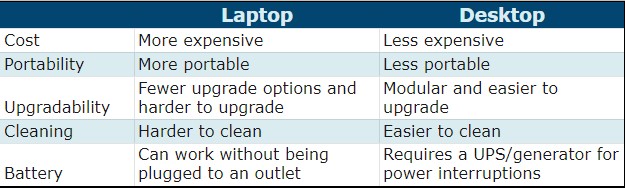

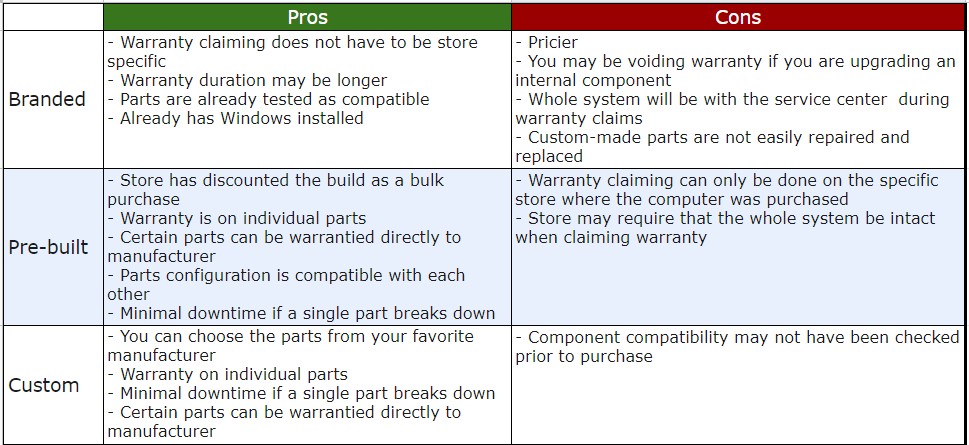


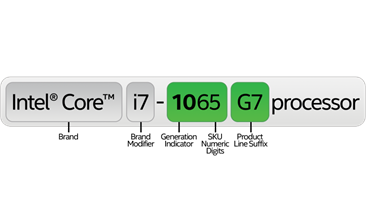
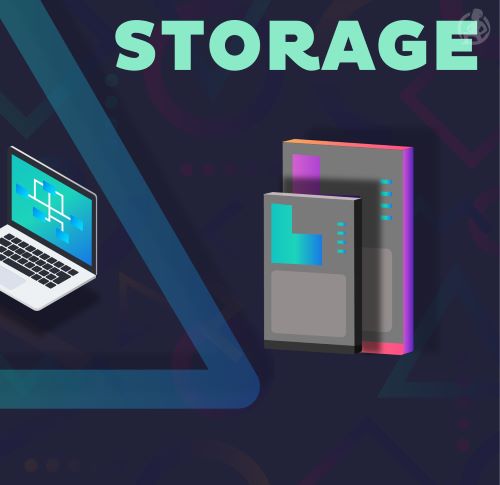
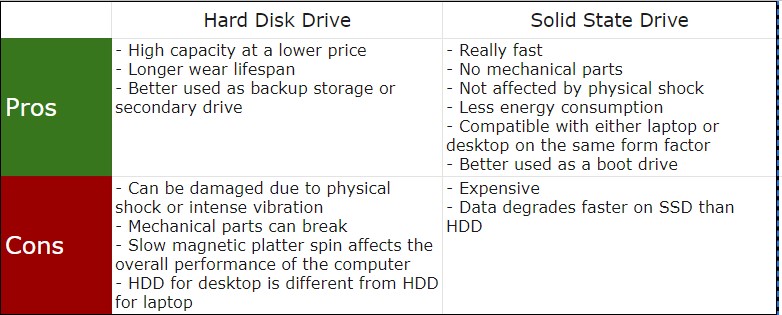
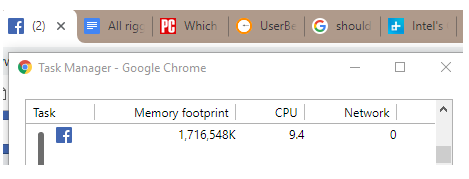


Is it true that buying a computer in the Philippines is more expensive than buying it in the US. Would it make more sense to buy it in the US and ship it to PH?
Hi Lori,
Thank you for your comment. It depends on the brand or type of computer/laptop. There are a few who would do that kind of arrangement, as long as the supporting documents (photos or screenshots) are shown so that the transaction is easier
Subject: Assistance Needed: Procuring a Computer for my VA
Dear Jae,
I hope this message finds you well. Firstly, I want to express my gratitude for your insightful blog post on computers; it provided valuable insights.
I am currently in the process of getting a computer for my virtual assistant based in metro Manila. While I would like her to choose the device, I’ll be making the payment using the company credit card.
To expedite the purchase, I’m considering two options and would appreciate your guidance:
1. **Buy Online and Ship:** Purchase the computer from a Manila website and have it shipped directly to her address.
2. **Electronic Gift Card:** Send her an electronic gift card that she can use to make the purchase herself.
I’m open to any other suggestions you may have to facilitate a quick and efficient acquisition. Your expertise in this matter would be immensely helpful.
Thank you for your time and assistance.
Best regards,
Jeff
Hi Jeff!
Apologies for not responding to your question on time.
I have yet to see Philippine based stores accept international payments, so it’s something we’ve not recommended as a means of getting computers to VAs by their employers.
What we normally recommend is for employers to send the money to their VA the same way as they would their salaries, and have it earmarked for a computer purchase. You can tell your VA beforehand you are shouldering the cost (and how much is your maximum budget for it) and once they have found the computer they’re going to get, you can send them the money. You can ask them for photos and a copy of the receipt for your files.
If they have a credit card, they can also purchase it and just send you the receipt for reimbursement.- Jae